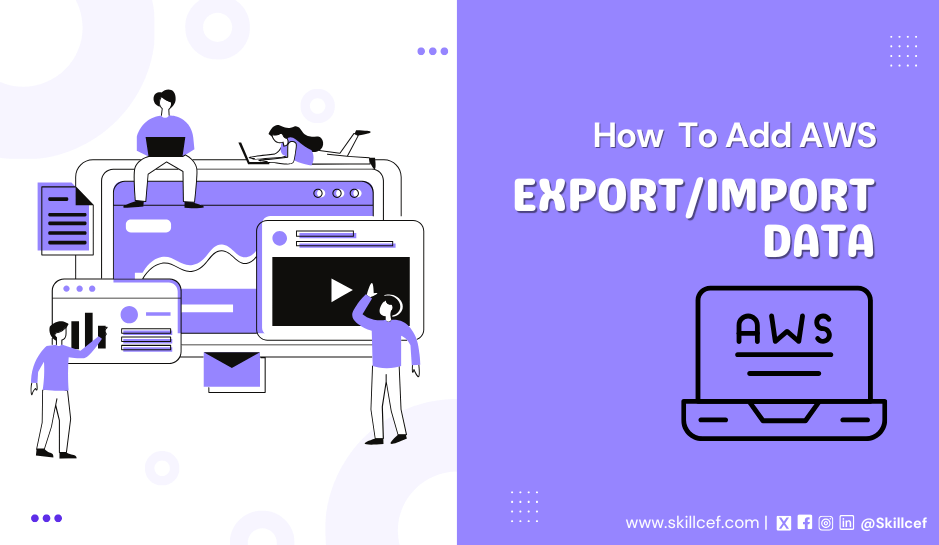
How to Add AWS Import/Export Data
Imagine your business needs to upload 50 terabytes of customer videos to the cloud. Over a typical office internet connection, this could take months. Every hour spent waiting risks data loss, delayed projects, or missed deadlines. This is where AWS Import/Export steps in. Instead of fighting slow uploads, you pack a hard drive, ship it to Amazon, and let them handle the heavy lifting. This guide walks through How To Use AWS Import/Export when it beats internet transfers and how to avoid mistakes that could derail your project.
What Is AWS Import/Export for Simplifying Data?
AWS Import/Export is a service provided by Amazon Web Services (AWS) that aims to simplify the process of transferring large amounts of data into and out of AWS. This service allows you to securely ship your physical storage devices, such as hard drives or tapes, to AWS data centers for data migration or backup purposes. By leveraging Import/Export, you can avoid the challenges of slow network transfers and can benefit from faster, more efficient data transfer options. It provides a convenient and reliable solution for handling large-scale data transfers, making it easier to manage your data in the AWS cloud.
What is AWS Import/Export?
AWS Import/Export is a method for moving large amounts of data into or out of AWS by shipping physical storage devices (like hard drives) to AWS data centers. This avoids slow or unreliable internet transfers.
Why It Was Created
Before tools like AWS Snowball existed, AWS Import/Export was the primary way to transfer data without using the internet. It was designed for businesses that needed to move data quickly, securely, or in bulk.
Key Terms to Know about How to Add AWS Import/Export
- Job: A task created in AWS to import or export data.
- Storage Device: Physical hardware (e.g., HDD, SSD) used to ship data.
Data Pipeline: The process of moving data from your location to AWS.
The Problem With Moving Big Data to the Cloud
Moving large amounts of data to AWS using regular internet connections often fails. Slow upload speeds, connection drops, and security risks make this impractical for files over a few terabytes. For example, uploading 50TB of data with a 100Mbps connection takes roughly 50 days. If the connection fails at 90%, the process starts over. Shipping hard drives avoids these issues but requires planning. AWS Import/Export lets users mail storage devices directly to AWS data centers for direct upload. This section explains why physical transfers matter and when they beat online methods.
Will physical data transfers stay relevant?
Advantages in 2025
- Internet infrastructure gaps in developing regions.
- Rising bandwidth costs for enterprises.
AWS’s Long-Term Plans
Snowball and DataSync—are now recommended for most users.
Import/Export remains available for legacy workflows.
Securing Data During Transit Encryption Methods
- AWS KMS: Keys managed by AWS. It requires an IAM role with KMS access.
- Third-Party Tools: VeraCrypt for manual encryption.
Chain of Custody
- Keep a log of everyone handling the drive (e.g., courier, AWS staff).
- Use tamper-evident seals on drive packages.
Comparing AWS Import/Export to Newer Services
AWS Snowball vs. Import/Export
- Speed: Snowball can transfer 80 TB in 1 week; Import/Export handles 16 TB per drive.
- Cost: Snowball costs $300 per job + shipping. Import/Export costs $0.03 per GB.
- Use Case: Snowball is better for 50+ TB; Import/Export works for smaller batches.
AWS DataSync
AWS DataSync is an online data transfer and discovery service that simplifies data migration and helps you quickly, easily, and securely transfer your file or object data to, from, and between AWS storage services.
- Transfers data over the internet with encryption.
- Best for ongoing syncs (e.g., nightly backups).
Common Errors and How to Fix Them
Drive Not Recognized
Cause: Using an unsupported filesystem (e.g., exFAT).
- Fix: Reformat the drive as NTFS or HFS+.
Data Corruption
- Cause: Files modified after checksum generation.
- Fix: Regenerate the manifest file before shipping.
Job Delays
- Cause: Missing or incorrect shipping labels.
- Fix: Contact AWS Support with your job ID and tracking number.
Frequently Asked Questions or Questions People Ask
What if my drive is lost or damaged in transit?
– AWS replaces the physical drive, but data recovery isn’t guaranteed. Always keep a backup and use tamper-proof packaging.
Is AWS Import/Export cheaper than upgrading internet bandwidth?
- For 50TB, yes. Uploading via 500Mbps takes ~10 days vs. 3-5 days with shipping. Labor costs for monitoring uploads add up quickly.
Has AWS Import/Export ever had a breach during transit?
- No reported breaches. AWS uses tamper-evident seals and tracks shipments end-to-end. Still, encode sensitive data as an extra precaution.
Does shipping harm the environment?
- AWS offsets emissions via renewable energy projects. Reuse drives where possible and recycle them through certified e-waste programs.
What data types does AWS reject?
Illegal content, unencrypted personal data (e.g., SSNs), and corrupted files. AWS audits shipments and may cancel non-compliant jobs.
Why is AWS Import/Export documentation outdated?
- AWS now prioritizes Snowball and DataSync for most users. Import/Export remains active but is recommended only for legacy use cases.
Is AWS phasing out Import/Export?
- Not yet. It’s still the best option for tape-based systems. However, Snowball and DataSync receive more frequent updates and features.
How secure is AWS Import/Export against future threats like quantum computing?
- AES-256 encryption is currently quantum-resistant. AWS updates protocols regularly. I would personally advise you to subscribe to security bulletins for the latest practices.
Which is cheaper for 50 TB: AWS Import/Export or Snowball?
- Import/Export costs ~
400(5drives)+shipping. Snowball is
400(5drives)+shipping. Snowball is $300 per device. For one-time transfers, Snowball often saves time and money.
Who benefits most from AWS Import/Export?
– Media teams moving video archives, hospitals digitizing patient records, and researchers transferring large datasets. Ideal for one-time bulk migrations.
Need more details? Bookmark the AWS Import/Export FAQ or contact AWS support for urgent issues.
Conclusion
Are shipping drives still worth it in 2025?
AWS Import/Export isn’t the newest tool, but it solves specific problems better than anything else. For businesses in areas with poor internet, organizations handling sensitive data offline, or teams migrating legacy archives, physically shipping drives remains a practical choice. Newer services like Snowball or DataSync might fit better for frequent or massive transfers, but Import/Export’s simplicity and low upfront cost make it a reliable backup plan. Before dismissing it as outdated, ask: Can your business afford to wait weeks for an upload? If not, a $50 hard drive and a FedEx box might save your timeline.
Just like Skillcef ensures your candidate data is secure and accessible in our dedicated database, you need a reliable solution for your cloud migrations.
